Professional
Quick Instructions
- Position players by clicking and dragging them.
- With a player selected, hold down the Ctrl-key (Command-key for Mac) and click to add a line to the players pattern.
- Load a template play by selecting the menu item 'View -> Plays', and then clicking the 'Templates' folder, and then clicking on one of the template plays.
- Simulate the offense versus defense plays and generate a "film" by selecting the menu item 'Film -> Film "Untitled" vs "Untitled"' and then press Enter (or Space).
- Fast forward and reverse the film by dragging the video scrubber control (knob).
- Change the resulting simulation "film" by clicking on the image of a player to expose all of the frames for that player, and then by dragging or rotating individual frames.
- Change the look of the field, players and film in the 'Settings' by selecting the 'View -> Settings' menu item.
- Dock the 'Settings', 'Plays' and other windows by dragging them to the edge of the field window.
- Edit plays for other team types by selecting them from the 'Team Type' menu.