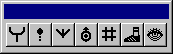
The icons on the right side of the palette at the bottom of the chalkboard are used to assign offensive play instructions. These icons are powerful and flexible tools that can be used to give very detailed and complex instructions to your players.
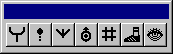
An offensive instruction icon can be assigned to a player as his first instruction, or as his last instruction at the end of a running path. In either case, only one instruction icon can be assigned to each player during a particular play. The exceptions to this rule are the Fake and Pause instructions, which are discussed below.

This button is not an instruction, but is used to display or hide all the offensive patterns and instructions. It works like a light switch, so that each time you click it the patterns will either show up or disappear. Of course, the first time you bring a team to the Chalkboard Editor clicking this button will have no apparent effect since no patterns or instructions have been assigned yet.

This icon can be clicked five times, each click assigning a slightly different version of the Block instruction.
When the ball carrier crosses the line of scrimmage, all players on the team will abandon their instructions and automatically try to block for him. However, if a player is in the middle of an assigned pattern that contains a Block instruction at the end of it, he will follow the pattern and perform the assigned block, regardless of the ball carrier's field position.

Standard Block: The first click assigns a Standard Block, the type that is
typically used in running plays. The player will surge forward at any opposing defender in his vicinity. The player will only
block a defender at the point where the icon appears in his path.
This is an ideal instruction if you want linemen to block linebackers in the defensive backfield, since it instructs the player to minimize contact with opposing players until he reaches the location of the block instruction. Simply draw a path for the blocker that reaches into the defensive backfield and assign the Standard Block instruction.
It's not a good idea to use this type of block on pass plays where your quarterback needs maximum protection, since it is not very effective against the all out force of a pass rushing defender. There is also the danger that in looking for someone to block, the player will advance into the defensive backfield and an ineligible receiver downfield penalty may be called.
The best run play blockers on your team are the offensive linemen and tight ends, followed by the fullback.


Push Block: The second and third clicks assign Push Blocks, instructing the
player to push the opposing defender to either the left or right. In all other respects it is identical to a Standard Block.
Again, these are typically used in running situations. The player will only block a defender at the point in his path where
the icon appears.
Use the Push Blocks when you want to get a defender out of the way, to create a "hole" for a runner to run through. A Push Block will not succeed unless the defender is lined up squarely in front of the blocker, or already "shaded" to the side of the push.

Pass Block: The fourth click assigns a Pass Block. The player will take two
steps back and block any oncoming defenders by trying to keep himself between the defender and the quarterback.
The primary difference between a Pass Block and the other blocks is that the blocker isn't trying to force the defender into a particular position. He is simply trying to buy time for the quarterback to find an open receiver and throw the ball.
Pass Blocking minimizes the chances for an aggressive defender to blast through the line and sack the quarterback in the offensive backfield.
The farther away a lineman is from the center, the farther he'll drop back to pass block, unless he has a pattern to follow. Therefore, if Pass Block is the only instruction assigned to the offensive line, they will automatically form a pocket around the quarterback (assuming the quarterback drops straight back).
The best pass blockers on your team are the offensive tackles. The next best, in descending order, are the remaining offensive linemen, fullback, and tight ends.

Continuous Block: The fifth click assigns a Continuous Block. This is best used
when assigned at the end of a running pattern, and instructs the player to block any opposing player encountered anywhere
along his pattern. In all other respects it is identical to the Standard Block.
This block is useful on plays where blockers are "sweeping" horizontally across the field, and you don't want defenders busting into the backfield.

This button instructs the player to pass, handoff or pitch the ball. If assigned to the center, it is used to indicate the destination of a non-standard snap.
Whether a pass, pitch or snap, the farther the ball must travel, the greater the chance for inaccuracy.

Scan Pass: When instructed to Scan Pass the quarterback will hold the ball until the #1 receiver is within
receiving range of his receiving target (see below), at which point the quarterback will throw the ball to him if he is open.
If he's covered, the quarterback will scan the remaining receivers in order of Rank (see below) until he finds an open
receiver. If no one is open, he may scan again, scramble, throw the ball away, or he might get sacked by the defense.
The Receive instruction (see below) must first be assigned to at least one receiver before the Scan Pass instruction can be invoked. If the Receive instruction has not been assigned to a player, clicking the Transfer Ball button will only invoke the Timed Pass instruction.
The quarterback is the only player able to execute the Scan Pass instruction. If this instruction is given to any other player it will invoke the Timed Pass instruction only.
When trying to determine if a receiver is open or covered, the quarterback only looks at a receiver on the last segment of his pass route, and then, only when he is near his receiving target. If the receiver is open, the quarterback throws directly to the receiving target, trying to lead the receiver.
If the quarterback cannot find an open receiver he will react according to his abilities: the more Intelligence he has, the more likely he is to continue scanning; the more Agility he has, the more likely he is to scramble. Throwing the ball away is always a last resort, and will usually occur when the quarterback is under severe pressure from the defense.
If under pressure from the defense, a scanning quarterback might try to "force" the ball a covered receiver, which could result in an interception.
Timed Pass: The Timed Pass instruction is used to describe a pass to one specific receiver only. When assigning this instruction, you must indicate the path of the pass by stretching a "pass line" and pressing the mouse button. The quarterback will automatically throw to this destination whether a receiver arrives there or not.
If you get the Scan Pass instruction when you click the Transfer Ball button, click the button again to invoke the Timed Pass instruction.
Provided the intended receiver is open, a Timed Pass has the best chance for completion, since the quarterback and receiver are both focused on the same task, and the first opportunity for the defense to react is usually after the ball has been thrown.
When designing a Timed Pass play make sure you test it out on the Practice Field. If you get a lot of incomplete passes, the quarterback may be releasing the ball too early or not throwing it to the correct location. You will probably need to adjust the quarterback's drop or the receiver's pattern to make sure the quarterback and the receiver are coordinating the play properly.
If a defender is covering the area near the Timed Pass destination, the quarterback may throw the ball away or scramble, even before the receiver reaches the end of his pattern. He is more likely to scramble if the pass is intended for the middle of the field, but on passes intended for the sidelines he will try to throw it away.
Handoffs and Pitches: The Timed Pass instruction is also used to diagram handoffs and pitches. Simply draw the path of the ball from the quarterback to the intended recipient of the handoff or pitch.
Timing is crucial on handoffs and pitches. These plays will need to be thoroughly tested on the Practice Field to get the players in position for proper transfer of the ball.
Any transfer of the ball within 8 yards to the sides and back of the quarterback is considered a pitch or lateral. If the ball is deflected, dropped or the pitch misses, the ball is still considered live.
Option Pass: To turn a pitch into an option pass, just add a zone. Select the player with the pitch instruction and click on the Zone button. Then, draw out a zone that the pitcher will "read" just before pitching the ball. If there is no defender in that zone, the pitcher will instead keep the ball and run.
The Snap: When the ball is snapped the center will automatically hike directly behind him. If you want the snap to travel for several yards you will need to indicate the path of the ball using the Timed Pass instruction. Simply select your center, click the Pass button, stretch the pass line to the recipient of the snap and press the button.
Quarterbacks and kickers are the players most likely to take a snap without fumbling or bobbling it. You can diagram the snap to another player, but there is an increased chance that it will be mishandled.

This button can be clicked twice for two different fake instructions, which are intended to fool the defense into thinking a pass or handoff just occurred.
The Fake instruction can be inserted at any point in a player's pattern, and other instructions and patterns can follow.
While a Fake can be an effective way to draw the defense out of position, it is not without risk to the offense. Each Fake, in order to be effective, takes time to execute and allows rushing defenders the opportunity to get a few steps closer to the quarterback.
If the defense is fooled by one fake, they are not likely to get fooled again in the same play, by another one.

Pump Fake: The first click indicates a Pump Fake, or fake pass, and is designed
to lure the defense away from the actual intended receiver.
The Pump Fake is intended to target the receiver with the lowest priority (i.e., highest Rank number. See below). When the quarterback executes the Pump Fake, the affected players will think the ball is being thrown to the lowest priority receiver. If no receivers with Rank numbers are present, the Pump Fake will have no effect.
The Pump Fake works best against defenders in zone coverage and linebackers with low Intelligence ratings.
When the Pump Fake works, linebackers will diagnose the play as a pass and react accordingly, and any defensive players in Zone coverage who are facing the quarterback will take several steps towards the target of the fake.
If the target of the Pump Fake happens to be the current "hot" receiver, the Fake will have a much higher chance of success.

Play-Action Fake: The second click assigns the Play-Action Fake, or fake
handoff, and is designed to lure the linebackers and strong safety towards the line of scrimmage. When this fake is
completely successful, the defense will temporarily react as if the ball was handed-off and will pursue the "fake" ball
carrier.
The target of the Fake must be near the quarterback when the fake is made, or the defense won't be fooled. If the Play-Action Fake instruction is also assigned to the target player (he pretends to crouch and take a hand-off) it has an increased effect on any linebackers who are keying on him.
If the current "hot" runner is the target of the Play-Action Fake, there is an even greater chance that the defense will be fooled. However, if a "hot" runner is present in the offensive lineup, and he is not the target of a Play-Action Fake, the defense is less likely to be fooled.

This button describes pass receiving and can be clicked twice for two different instruction assignments. This instruction is typically assigned at the end of a receiver's pass pattern.
When either of these instructions are assigned to a receiver a number will also appear beneath the receiver's symbol. The first assignment will generate #1, the second assignment will generate #2, etc. The numbers indicate the receiver's priority Rank. The #1 receiver is always the "primary receiver" for the play, and a quarterback with the Scan Pass instruction will always try to throw the ball to the primary receiver before scanning other receivers.
When the quarterback throws a Scan Pass he will try to throw directly to the location of the Receive icon. This is considered the receiving target.
When diagramming a Timed Pass it is not necessary to give the intended receiver the Receive instruction, however it does increase the chances of the receiver catching the ball, and is useful in terminating a receiver's pattern so he stops running at the end of the path.
Zig-zags in a receiver's pass pattern will help him to break free from defensive coverage, but can cause him to take more time to reach his destination.

Get Open: The first click assigns the Get Open instruction. After the receiver
runs his pattern, if the ball has not yet been thrown he will try to "shake" any defenders that are covering him in an
attempt to get open for the quarterback to release the ball to him. In trying to get open, he will try to remain in the
vicinity of the Get Open icon.

Hook: The second click assigns the Hook instruction. After the receiver runs
his pattern, he will remain standing at the point of the instruction, ready to catch a pass. While he won't try to shake
covering defenders, a receiver with this instruction has a slightly better chance of catching the ball if the quarterback can
get it to him.

This button is used to reorder the priority ranks of receivers with the Get Open and Hook instructions. Simply select an appropriate receiver and click on the Rank button to decrement that receivers priority number. The priority numbers of other receivers will adjust accordingly.
When given the Scan Pass instruction, the quarterback will hold the ball and wait until the #1 receiver gets within range of his receiving target before taking any other actions. In the case of long passes, make sure your quarterback has sufficient protection while he waits for the receiver to get downfield.
If the #1 receiver slips and falls, or is knocked down by a defender, a scanning quarterback will immediately look to throw the ball to the next receiver in order of priority. It does not matter if the #1 receiver is not close to his receiving target when he falls, the quarterback will look elsewhere immediately.

This button can be clicked three times to assign three different kicking instructions.
Place Kick: The first click assigns a Place Kick, used for field goals and extra points. In order for this instruction to work, the ball must be snapped to a player who will hold the ball (assign the Hook instruction to the holder). Make sure the kicker is near the holder when he makes the actual kick.
On a good day, a kicker with average abilities can manage a 40 yard field goal. If the kicker takes a few steps before kicking the ball, it will help to increase the distance of the kick.
Punt: The second click assigns the Punt. This is used for punts and free kicks (kicks after a safety). Immediately after you click the Kick icon a second time a kick line will stretch from the kicker to the mouse cursor. Stretch the line to the destination of the kick and press the mouse button.
Your kicker, depending on his abilities, may or may not be able to punt the ball as far or as accurately as you'd like. If you diagram the punt out of your kicker's range, it will decrease the hang time of the kick. If the kicker takes a few steps before kicking the ball, it will help to increase the distance of the punt. A kicker with average abilities can punt the ball 35-40 yards fairly consistently.
Tee Kick: The third click on the Kick icon assigns the Tee Kick, which is used for kickoffs and free kicks. To be able to make a third click you must first stretch and place a Punt (which is the second click). Once the Punt is placed you can click the Kick icon for the third time. To diagram a Tee Kick you must stretch a line from the kick point to the intended destination.
Make sure the kick instruction is given at the center of the line of scrimmage, or the kicker will miss the ball.
When diagramming kickoffs you will need to move the center away from the middle of the line of scrimmage. Move the center by selecting his symbol and dragging it while holding down the Option key.
Make sure you test your kickoff plays on the Practice Field to ensure that no one on the team goes offsides.
Your kicker, depending on his abilities, may or may not be able to kick the ball as far or as accurately as you'd like. To get the most distance out of your kickoffs make sure he takes at least three steps before kicking the ball.

This instruction tells the player to stand and do nothing for a specified period of time. It can be inserted at any point in a player's pattern, and other instructions or patterns can follow.
Each click of the pause icon increases the length of pause by one second, which will be indicated by a number directly above the Pause symbol.
Any players who are in the middle of a Pause when the ball crosses the line of scrimmage, will terminate their Pause and attempt to block for him. However, any players who are pausing but have a Block instruction at the end of their path, will carry out the full pause and the Block instruction.
|
|
||

|

|

|
| Previous | Next | |