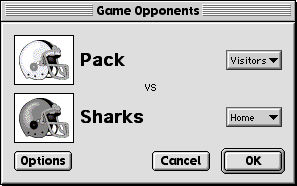

PlayMaker Football™ uses standard NFL rules for football. This manual assumes you are familiar with the game of football. There are many books available on the subject if you want to learn more about the game, and there are even video tapes available that can help you to learn more about the finer points of football.
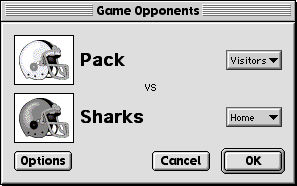

Along the left you can select human or computer coaches for each team. You can also set the field orientation of the team on
offense, and select the Ball Display (normal, large or highlighted). Along the right side you can select Automatic Snap (the center hikes the
ball automatically), Commentary (a play-by-play dialog appears after every play), Sound (game sounds on or off), Transcribe (a text
file with the game's commentary is saved to disk), and No Play Clock (this option turns off the play clock so that a coach
on offense will have an unlimited amount of time to choose a play). Additionally, you can choose your Overtime options. You can
have no overtime, a 15 minute, one-quarter overtime, or an unlimited overtime.
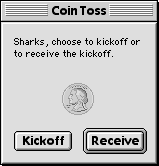
The team receiving the kickoff in the first quarter must kick off at the start of the third quarter.
During a game you will see an overhead view of the field centered on the current line of scrimmage. After the two teams come out of their huddles they will line up according to the called play. The center will always position himself over the ball. The rest of the players will orient themselves accordingly.
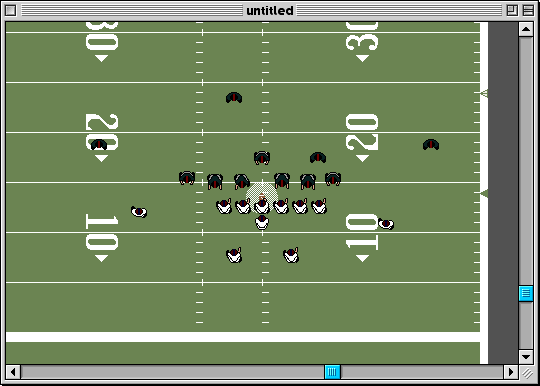
The thick white stripes on the left and right sides of the field are the sidelines. Any ball carrier touching this white area is considered "out of bounds." There is also an out of bounds line at the end of each end zone.
The three triangles on the sides of the field are used to mark ball position and first down yardage. The solid black triangle always points to the current line of scrimmage. The white triangle with a stripe through it indicates the yardage necessary for a first down. The solid white triangle is placed at the "first and ten" position for the current series of downs.
The scoreboard at the bottom of the screen displays the following information:
SCORE: Shows the score for each team: first the Visitors, then the Home team.
TIME OUTS: The small numbers next to the score indicate the number of time outs left in the half for each team.
QUARTER: The current quarter.
TIME: Displays 15 minutes per quarter. The clock counts down throughout the game, but will stop after the following events: penalties, incomplete passes, running out of bounds, change of possession and scoring plays. The clock always resumes on the snap of the next play.
PLAY: The offense has 40 seconds from the end of the previous play to start the next play. This clock starts counting from the moment the whistle blows on the previous play, so by the time the players return to the huddle, up to 15 seconds can elapse. Since the players on the screen return to the huddle almost instantly, the clock automatically compensates for the time it takes for players to gather in the huddle.
There is no time pressure for the defense to call a play. The 40 second clock ticks down while the offense is choosing its next play. If the clock runs out before the ball is snapped the offense will incur a delay of game penalty.
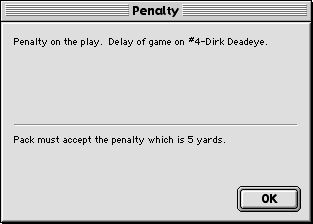
DOWN AND YARDS TO GO: Displays the current down and yards to go for a first down.
PlayMaker Football™ tries to adjust its execution speed to compensate for the different processors in various computer models. If the game runs too fast on your machine you can make coarse adjustments to game speed by entering the { or } keystrokes, or fine adjustments by entering the [ or ] keystrokes, to slow down or speed up, respectively. This can be done anytime a play is run during a Game or on the Practice Field.
Select the desired play from the play calling window, and click the Call button. If no plays appear make sure at least one of the play categories, Run, Pass, or Other is selected. In addition to clicking on them, you can select the play categories from the keyboard by pressing Command-R, Command-P or Command-O.
The defense will have the opportunity to call their kickoff return play first. A window will appear, showing the available return plays.
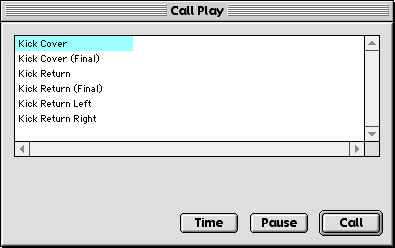
To call a play, simply click the desired play, then click the Call button.
When the defense has selected its return play, a window will appear showing the available kicking plays for the offense.
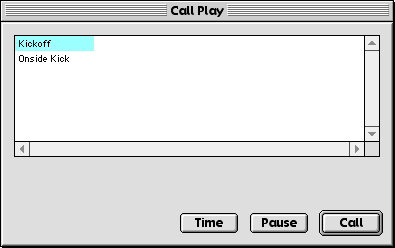
The player on offense should select the desired play then click the Call button.
After both plays have been called, the teams will come out of their huddles and line up, ready for the kickoff. If the Automatic Snap option is turned on, then the kicker will automatically run up and kick the ball. If the Automatic Snap option is turned off, then the offensive player must press the mouse button, Return key or Enter key to start the play.
If two players are playing, the following sequence of events will occur on each play from scrimmage barring any unusual circumstances, such as penalties or turnovers:
DEFENSIVE PLAYS: The defense will be prompted to call its play first. A window will appear in the middle of the screen showing all the defensive plays available. Click the check boxes at the bottom of the window to see the category of plays you want to call: Run, Pass, or Other.
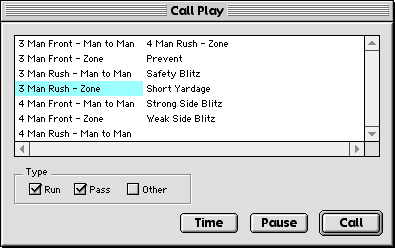
Locate the desired play by using the scroll bar. When you see the play you want, click it and click the Call button (double-clicking on a play will also work).
Play Calling Shortcuts: All of the plays in a playbook are listed in alphabetical order. To save time searching for a play, you can press a letter key on the keyboard, and the highlight bar will instantly jump to the first play in the playbook that starts with that letter. You can refine your search by continuing to type keys and even match the play name exactly. Additionally, you can use the arrow keys to scroll through the playbook and the Return or Enter keys to select the highlighted play. You can use the mouse to select the desired play categories, or use their command-key equivalents.
OFFENSIVE PLAYS: The offense follows the same procedure as the defense to call a play.
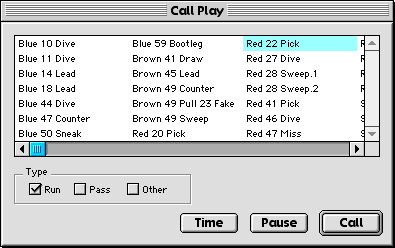
Unlike the defense however, the offense is under a time limit and must call a play and snap the ball before the 40 second clock runs out, otherwise a 5 yard delay of game penalty will be called against the offensive team.
Play Calling Secrecy: When playing a two-player game, the offensive player should look away while the defensive player is making his play choice. Once the defensive player is finished, he can look on while the offensive player is deciding what play to call, since he can't change his selection.
THE SNAP: After the plays are called, the teams will break from their huddles and line up in the appropriate formations. The center will automatically snap the ball on the quarterback's cadence, unless the Automatic Snap option has been turned off, in which case the player must press the mouse button, Return key or Enter key to start the play.
THE PLAY: Once the ball is snapped, the players will carry out their instructions. When the ball carrier is tackled or an incomplete pass is thrown, the referee will blow the whistle to end the play. If the Commentary option is turned on, the Announcer window will give a verbal recount of the play. Entering any keystroke just as the play ends will call up the commentary dialog if the Commentary option is turned off. Also, entering keystrokes that have no meaning during the play will force the commentary dialog to be displayed at the play end. (Keystrokes that have meaning, and therefore do not affect bringing up the dialog when pressed during the play are: Backspace, Enter, Space, Grave Accent, and Escape.)
If the Commentary option is turned off, no game-related messages will be displayed during the play, including Penalties, Time Outs, etc.
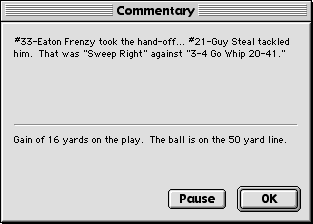
Click OK to setup for the next play.
When special situation plays must be called, such as kickoffs and extra points, a window with the appropriate play category will automatically appear.

On 4th downs the Other play category will automatically be selected for you, which usually contains the punt and field goal plays.
On 4th down plays the defense will be presented with a slightly different window for calling their play. There will be two radio buttons at the bottom of the window that allow the defense to select two different 4th down play calls.
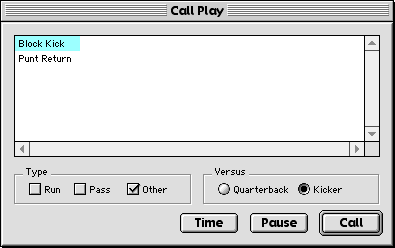
The defense is allowed to call two plays to compensate for the fact that an actual football team playing in a real game could readily see if the offense was "going for it" or kicking, merely by the presence of the kicker or quarterback on the field. In PlayMaker Football™ the defense can be prepared for either situation by calling two plays in the huddle, one in case the quarterback is on the field, and another in case the kicker appears (both cannot be on the field at the same time, since they alternate for each other).
Of course, the offense can still try to "fake" the defense simply by bringing the kicker out, and using him to run a regular play from scrimmage.
If the quarterback comes on the field for the 4th down play, but the defense only selected a play against the kicker, the defense will use the play it called on the previous down.
The football field automatically scrolls to follow the progress of the ball. You can override the automatic scrolling simply by clicking on the horizontal or vertical scroll bars. These function as they would in any application: clicking on the arrows or page controls scrolls the surface in the corresponding direction.
You can resize the football field by clicking on the grow area, dragging the outline of the window to its new size, and then releasing the mouse.

If you wish, you can directly influence the actions of the players during the game. If you are playing against another human coach, you should both agree in advance to whether or not you want to use this feature. Keep in mind, that to really put your coaching abilities to the test, you should let the players carry out your instructions as you diagrammed them in the Chalkboard Editor.

Running: While a play is executing, the pointer will look like two cleats.
You can direct the ball carrier by positioning the cleats anywhere on the
field and the clicking. The ball carrier will instantly abandon any
instructions that were diagramed for him in the play (including passing)
and will run towards the pointer location. Move the pointer to a
new location and click again to change the ball carrier's course again.

Passing: While a play is executing, hold down the Option key and the
pointer will turn into the target symbol. Position the target on
the field and click once. The ball carrier will instantly pass the
ball to the target location. You can't pass the ball if the ball
carrier has crossed the line of scrimmage.

Middle Linebacker: This is only possible when playing against the computer.
When your team is on defense your middle linebacker will flash just before
the ball is snapped, so you know where he is. After the ball is snapped
you can direct him in the same manner as directing a ball carrier.
Controlling the Players: If controlling the players seems difficult you should try slowing the game speed down. You can make coarse adjustments to game speed by pressing the { or } keys, or fine adjustments by pressing the [ or ] keys, to slow down or speed up, respectively. This can be done anytime a play is running during a Game or on the Practice Field.
You can call a time out to stop the clock at the play selection window, simply by clicking the Time button.
When a human player is coaching the receiving team, the return man will always run with the ball after catching a kickoff or punt. There are two other options available to the player:
FAIR CATCH: To call a fair catch press the Space bar after the kick, but before the return man catches the ball. Since there is a possibility of fumbles on punt returns, it is sometimes wiser to just take the ball where it lands and let your offense go to work.
LET IT BOUNCE: To let a kicked ball bounce press the Delete or Backspace key after the kick, but before the return man has an opportunity to catch the ball. The best time to use this option is when a punt looks like it's going to land very close to your goal line. Instead of catching the ball and possibly getting tackled deep in your own territory, let it go to give it a chance to bounce into your end zone. The ball will then be touched back to your 20 yard line. Of course, there's no guarantee the ball won't take a "bad bounce" and force you to play from your 2 yard line.
Each playbook can have up to three of its plays designated as audibles. When two people are playing the offense can call an audible at the line of scrimmage by pressing either the 1, 2 or 3 keys (audibles are not possible when playing against the computer). Once the key is pressed the team will shift into the proper formation for the newly called play. Only one audible can be called per down.
The audible play will be run with the players who are currently on the field. Substitutes will not be brought in even if they are diagrammed as part of the play.
Make sure to turn off the Automatic Snap option if you plan to use audibles.
You will notice that the game clock speeds up when your team gets out of the huddle and lines up at the line of scrimmage. Also, when your team finishes a play and meets in the huddle, the full 40 seconds is not available on the 40 second play-calling clock.
These shortcuts are intentional and serve to keep the game moving so that you don't have to sit and wait for your team to get in and out of the huddle. The clock compensates for players running to and from the huddle, substitutions, and general coaching decisions that occur during an actual football game.
However, as coach you still have control over the clock. The faster you call a play in the huddle, the more time you will
have available at the line of scrimmage. Use this chart as your guide:
| PLAY IS CALLED WITH THIS MUCH TIME ON 40-SECOND CLOCK | THIS MUCH TIME WILL BE AVAILABLE AT THE THE LINE OF SCRIMMAGE |
| 0 - 24 seconds | 0 - 6 seconds |
| 25 - 29 seconds | 7 - 15 seconds |
| 30 - 34 seconds | 16 - 28 seconds |
When the computer is coaching a team it will automatically try to use the clock to its advantage.
Turning Off The Play Clock: In the Game Options dialog, you can turn off the Play Clock so that as an offensive coordinator you will have an unlimited amount of time to choose a play. After a play is chosen, the play clock will run down normally as the players move to the line of scrimmage. Turning off the play clock does not affect the game clock's operation because the game clock will wind down with the play clock after a play is selected.
Penalties will occur during a game when players perform illegal actions, such as encroachment, pass interference, holding, illegal block, illegal formation, false start, delay of game, etc.
When a penalty occurs a window will appear describing the penalty and will name the offending player. Certain penalties will allow the offended team to accept or decline the penalty.
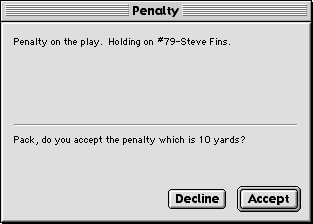
In most cases if a penalty is accepted, the results of the last play will be cancelled and the penalty yardage will be marked off, but the down will remain the same. To decline a penalty is to accept the results of the last play.
According to NFL rules, only the outermost two players lined up "on the line" are considered eligible receivers. Also, the outermost two players must either be wide receivers, tight ends or running backs. PlayMaker Football™ does not support "tackle eligible" plays.
Some previous versions of PlayMaker Football™ allowed receivers to block in the defensive backfield during pass plays before the ball was caught. This is what is known as a "pick play" and constitutes offensive pass interference in the NFL. If your pass plays are generating offensive pass interference penalties, make sure your receivers are not blocking in the defensive backfield. The easiest way to fix this is to simply snip off their blocking instruction. After the ball is caught all offensive players automatically block for the ball carrier.
The defense automatically keeps track of opposing offensive players who get the ball frequently and are successful in gaining yards, and will make subtle adjustments in its defensive coverage in order to put more pressure on the successful, or "hot," players.
In the case of a hot running back, linebackers keying on the backs will automatically double team the hot running back. A hot running back's name will be followed by an asterisk (*) when it appears in the game commentary.
In the case of a hot receiver, any extra man-to-man players will automatically cover the hot receiver, or double team him if he's already covered. A hot receiver's name will be followed by a plus (+) when it appears in the game commentary.
In the Options window you can choose to have no overtime, a 15-minute overtime, or an unlimited overtime. When a game goes into overtime, the team to score first wins. Teams coached by the computer will use the playbook's 4th quarter AI play-calling parameters during overtime.
If the Commentary option is turned on, game statistics will appear at the end of each quarter.
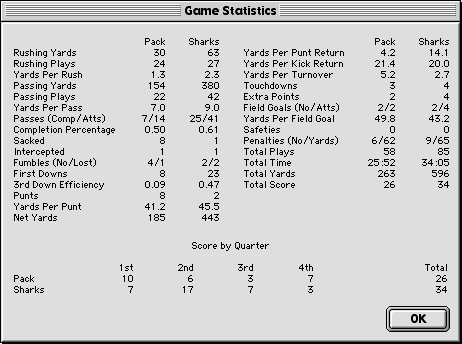
The statistics can also be viewed any time during the game by selecting Statistics from the File menu (you'll need to Pause the game first). PlayMaker Football™ keeps track of all relevant team statistics during a game. Here are explanations for some of them:
Passing Yards: This includes all complete passes as well as yardage lost from sacks.
Passes (Comp/Atts): Only thrown passes are counted, sacks do not count as attempts.
Net Yards: Cumulative total of Rushing and Passing yards only.
Penalties (No/Yards): Only accepted penalties are counted.
Total Yards: Cumulative total of Rushing, Passing and all Return yards.
The game statistics feature a score-by-quarter summary, which is available at the bottom of the statistics window. To flip pages, click on the scroll arrows at the bottom right of the statistics window.
When the Transcribe check box in the Options window is turned on, PlayMaker Football™ automatically saves all play-by-play messages as a text file called "Transcript" in the Locker Room folder. To review the transcript, simply load the Game Transcript file into a text editor. Once it's in the word processor, you can read it, modify it, or even print it out.
|
|
||

|

|

|
| Previous | Next | |